Simplified Oregon Payroll System

| Runs under MS-DOS and all versions of Windows (requires dot matrix or HP LaserJet with PDL or Epson emulation on Parallel Port, or 3rd party DOS-to-USB software for Windows-only printers and USB port printers). (Note: CSP is a certified payroll system for use ONLY in Oregon: Written specifically for Oregon's Special Workers' Compensation, Unemployment, Withholding and other regulations, which do not apply in other states.) It runs on any version of MS-DOS or Windows (in DOS mode) and requires less than 2mb disk space including data for a year or more in an average size company. For printing reports, it requires a printer that uses ASCII ESC codes or HP LaserJet PDL printer codes (MS-DOS operating system compatible printer, such as any dot matrix and many laser printers, but few inkjet types). A fully Windows-compatible version is in development and will be available in the future, but is not ready yet: we want to offer the same bullet-proof security of the database that is a hallmark of the current version before releasing a new graphical interface version. If you did not order your update for the current year, please e-mail now bank card authorization, giving your mailing address and registered business name. We will ship immediately. The price of the payroll package on diskette is $79 for the 2004 update, and on CD-ROM it is $85 because it also includes the new time clock, Acrobat reader and both state and federal employer tax forms and publications, as well as web-selectable menu options and a copy of the SSA electronic filing report tester software (to make sure your diskette report is acceptable before submitting it). |
|
|
E-Mail us at sales@corbins.com |
What's Different About CSP?
|
There are three big differences between Corbin Simplified Payroll and the general purpose accounting and payroll packages...
Today, there are hundreds of enthusiastic users of CSP: CPA firms, book keepers, accountants, restuarants, bars, bottled water companies, motels, manufacturers, lawyers, real estate agents, and just about every other kind of Oregon business has been using CSP. Three especially large groups of users are reforrestation firms, who must do Federal Certified Payroll with per diem fringe benefits spelled out, electrical contractors, and Dairy Queen restuarant operations from around the state. Other restuarants who must report allocated tips as well as regular tips find CSP handles this easily and automatically. Companies with complex split compensation plans, cafeteria plans, multiple workers' comp rates for the same employees when they do different jobs, plus plenty of vacation, holiday, and sickpay time to keep track of and award each year use the more involved automatic features, while small operations with one or two employees just switch off the things they don't require. CSP automates the entire payroll process and everything that touches it, from printing full page detailed employee pay records to help our employees keep track of their own taxes (and remind them of the many benefits provided) to producing instant audit reports with the press of a key, to doing the quarterly and workers' comp reports with a keystroke.  The instructions are found on every menu, and every choice has an explanation at the bottom of the screen before you make it. You can view or print any portion of the manual from the main menu, at any time. And you can switch on or off just about any of the special features, including whether CSP will ask you for confirming "are you sure?" type answers during payroll entry. Some people love this second chance, others find it annoying and turn it off. CSP is extremely flexible: if it does something you don't like, chances are pretty good there is a switch to make it do something else instead! The instructions are found on every menu, and every choice has an explanation at the bottom of the screen before you make it. You can view or print any portion of the manual from the main menu, at any time. And you can switch on or off just about any of the special features, including whether CSP will ask you for confirming "are you sure?" type answers during payroll entry. Some people love this second chance, others find it annoying and turn it off. CSP is extremely flexible: if it does something you don't like, chances are pretty good there is a switch to make it do something else instead!What would normally consume several days every month takes a few minutes...OK, about half an hour, when you get right down to the licking of the envelope and putting the tax deposit check in the bank. But we don't forget any tax due dates, because CSP tells us exactly when and how much. We also know when an employee had the last raise, how much they got, when they are due again for a raise and even when their birthday is coming up (CSP tells us, whenever the anniversary of a birthday or hiring date draws near). Sure, we could pay our accountant to do the payroll. But why? We would STILL have to get exactly the SAME INFORMATION that we enter into CSP to our accounting firm. They still need the employee names, time worked (which CSP reads and calculates automatically from the Time Clock option, eliminating mechanical time clocks, cards, addition errors and all that hassle). We'd still have to provide any details about sick time, vacation time, or holiday pay, any bonuses or elections to change the 401k plans, any change in health insurance or child care or the amount of time worked in each of several different kinds of job rates for workers' comp. If you have to write all that down and give it to your accountant, why not just type it once into CSP and let the program do the whole job right on the spot? You maintain complete control, no one needs to see your payroll but you, and you can even do it at home (the time card option puts all the pay period records on a floppy disk automatically...and then CSP just reads and calculates all the time for all the employees from that disk, on any computer you like). Whatever you'd be paying someone else, you save. Plus, you have far better control over your books. You can see any errors immediately, and CSP catches most of them anyway. Reports? Push a button, CSP calculates all the information and prints it out for you. Hand that to your accountant, if you like, or let CSP print it on the tax returns. Either way, you have no more work than gathering everything up for someone else to assemble into a payday, and probably a lot less since CSP remembers and asks if it is OK to use what happened last payday (just enter the changes). CSP even prints your paychecks if you wish, or produces a report to use with any other checkbook program. Besides which, most accounting firms that use CSP (and it is currently the most popular payroll for Oregon accounting and bookkeeping firms) think it is just fine for you to do your own payroll recording and reports: it saves them time and reduces their workload, and you can just give them a diskette, which they pop into their computer and do any reporting needed, check your work and so forth. It's faster for everyone. |
How to Save up to 15% on Payroll CostsGood software can usually save you money in three ways: |
Use CSP to cut payroll costs up to 15%
|
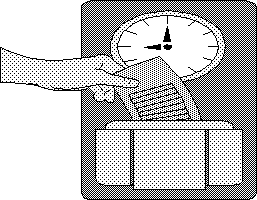 Corbin Time Clock (CTC) Corbin Time Clock (CTC)is available both as a stand-alone computer time clock program, so that employees can clock in and out, record time allocated to various projects, jobs or departments, and also as a function of the CSP (Corbin Simplified Payroll) program which makes employee lists for the clock software, and reads the time card disks produced by the clock software. This makes paydays virtually automatic, since you just slip the last time period disk into the computer, press a key to load it, and post payroll automatically. CSP reads the time records, adds them, counts the days and weeks, and plops the totals into the right slots for you, then waits for you to say OK or over-write them with something else if you wish. The full details of each day are kept on file, for each employee. You can correct errors, check on missed time, see about clocking in late or early, and even set up an automatic lunch deduction of variable time so people don't waste time gathering around the time clock at lunch. CTC is included on the CD-ROM version of CSP. It is available for $5 (cost of material and labor, including shipping) if you want it with the diskette version. It requires a second diskette for the additional software. If you don't need it, you don't have to use it. You can enter time either directly, or through a time card calculator that can convert miliary or regular 12 hour time figures into decimal hours, properly handling the transitions from noon to midnight so you don't have to figure out how many hours it is from 11:58 AM to 2:32PM or from 12:30PM to 1:45AM (with breaks). The hourly WC deduction and contributions are automatically handled, adjusted for overtime, meals, and non-taxed time according to the latest rules. You can even enter time into the time clock records yourself, just as if someone clocked in or out. CTC runs on just about any computer...it can be located in the same room or in another town, and all you need is the time card floppy disk when payday rolls around. Instead of buying a $300 to $1200 time clock or dedicated time recorder package, just use your payroll system from Corbin...
|
Features for Accounting FirmsAlthough CSP was originally written for the owner or bookkeeper in a small business, especially for someone who didn't have an accounting background and needed all the rules built in, so the program would "just do it" with the minimum amount of fuss and least amount of time spent typing numbers, we've found that over the years more and more CPA and professional tax preparers, book keeping firms and auditors use the program as part of their business. It makes sense: CSP can be used to enter the information quickly, at the client's place of business, and another copy of CSP at the accounting office can then read the information, prepare the reports and let the accountant work any tax magic needed to fit the payroll into the big picture, all the while saving both the client and the accountant time in gathering, sorting, and calculating taxes, printing paychecks, preparing employee payslips, and so forth.
|
Trial OfferWe are so confident you'll like Corbin Simplified Payroll that we'll do something no other accounting software firm dares to do: give you the full, working version for up to a year, so you can try it without risk under actual day to day, month-to-month working conditions, with nothing invested except the cost of getting it to you and the actual material expenses for the disks and packaging. We are not worried about how long it may take you to decide, since we're in this for the long run (25 years so far!). If you want to give away a copy to your friends, no problem there either for a trial of up to a year. They'll want to register and get support and automatic updates without bothering you and breaking the copyright laws every year, if they like it. And if they don't, well, at least they had a chance to find out risk free! Corbin Software With this low cost deal, we ask for the $5 with your order (no purchase orders or credit billing) but we can take VISA/MC if you wish. Your regular check is fine, no need for certified or money orders. |
How To OrderTo order Corbin Simplified Payroll, send the name of the company or business to which the software is to be registered, the person to contact regarding updates and technical help, and the mailing address. The license fee for using CSP as a registered, supported client is $298. |
Technical SupportIf you have a problem, it usually will fall into one of these categories:
 |
| INSTALLATION FAILURE: If the program fails to install, it can be for these reasons:
Just in case the floppy disk has been slightly damaged in shipping but the only damage is to the installation program itself, there is a second emergency install routine called "FIXUP" on the disk. It will copy the compressed program files to your hard drive, expand them by asking you if you wish to over write existing files one by one (answer yes by pressing "Y"), and then erase itself from your hard drive. Sometimes typing "FIXUP" while you are logged onto the installation floppy drive will work even if the disk has been damaged.  |
| PROGRAM INSTALLED BUT LOOKS LIKE THE OLD VERSION This usually means the old version was installed in a different directory than the new one, and you now have two version on the disk, and are running the old one still. Find someone who understands about MS-DOS directory structures, and use the DOS "TREE" command to view the directory of your hard drive. See if you can find two programs called CSP.EXE in different directories. The normal and correct location for the program and all updates is under C:\PAYROLL. Perhaps someone installed the original under their own directory, such as C:\MYFILES\PAYROLL. This would mean the update created its own new directory and did not over-write the old version in a different directory. SOLUTION: Either copy the new version of CSP.EXE, plus all the CSPHELP.xxx files, into the old directory, or install using the old directory as the destination...or, better still, move the old data files to a directory below the new C:\PAYROLL directory, such as C:\PAYROLL\FIRM1.  |
| PRINTED REPORTS DO NOT ALIGN CORRECTLY CSP has a printer setup menu, in which you can select the type of printer you are using. Almost all dot matrix printers will work with the IBM/EPSON choice. Almost all laser printers work with the HP LASERJET choice, and virtually all inkjet printers work with the HP DESKJET choice. But there are exceptions. Experiment using the test page printout choice on the printer setup menu until you get a full 80 columns with at least 60 lines. Many printers now have the ability to define the number of columns or characters per line, and the number of rows or lines on a page. If your printer is set to less than 80 columns or less than 60 lines, it will not line up with most of the government forms. The only solution is to get out the printer manual and set the printer itself correctly. Another common error is for the printer to have received prior signals, from another program, that left it in a condensed or other special printing mode. Usually, CSP will be able to send signals to overcome the prior settings. But some printers can be locked into certain modes, and will insist in printing in proportional or condensed or wide font, or with a different line spacing than the standard 1/6-inch per line. If this is the case, you can try to turn off the printer power and turn it back on again to force a reset. Or get out the printer manual and see how to set it in the 1/6-line per inch (66 lines per 11 inch page) mode with 80 columns across an 8.5-inch wide page and a character spacing of 10 characters per horizontal inch (pica mode).  |
| PRINTER DOES NOT PRINT ANYTHING CSP sends out either HP Laserjet PDL control code or the standard ASCII ESC sequence control codes to the printer port selected (LPT1, LPT2, LPT3, COM1, COM2, or a disk file). If you are printing under Windows and are using a Graphic Device Interface printer (using the Windows software to process the printing codes and characters rather than sending them directly to the printer for internal processing)...in other words, if you are using a lower cost laser printer or inkjet printer that has no built-in character processing for standard ESC or PDL print output, then the printer won't print. You need to use a standard dot matrix printer, or a standard HP-type (not necessarily HP brand) PCL laser printer, rather than a Windows-only printer. The printer you use can be any brand or type that is "dual operating system" or includes "MS-DOS printing" in its capabilities. Nearly any dot matrix printer ever made will do this just fine, and a fair number of laser printer are multiple platform (which is another way of saying they handle more than just Windows graphic print output). The specifications for the printer that indicate this should be right on the box, in the literature, on the website, or in some other way plainly identified for the printer you plan to buy or have now. Usually these are better quality, more toward the top end of the line printers, not the cheapies. It is much cheaper to let Windows handle all the processing and build a kind of bare-bones printer as far as built-in intelligence to handle the signals, so this is the trend today. Nearly all inkjets are limited in the kind of signals they will print. Corbin has Epson and Panasonic dot matrix printers available that are sturdy, heavy duty business quality machines that can print from any version of Windows and any program you wish to run. We also handle Brother and Lexmark laser printers that feature "multi-platform" or multiple operating system print capability (often with five or six different operating systems including Unix, Apple OS, Windows, MS-DOS, Linux, etc.) and these are the most "bullet proof" as far as working with just about anything you can throw at them. Likewise they are much cheaper to operate than the low-end inkjets, which make far more money for their manufacturer in replacement cartridge during the year than the machine cost to buy! It is very easy to add a second printer to any Windows system...especially if your computer has USB serial ports and uses one of them for your current non-compatible inkjet printer, and has an unused parallel port. Just plug in the new printer and it will self-configure to use the LPT1 port in Payroll (make sure you select LPT1 as the printer port, within the payroll program). If your computer uses the parallel port for a non-compatible inkjet printer now, you can add a second parallel port to most computers for $15-35 and configure it as LPT2. Then tell payroll to print to LPT2. Or, if your computer can't handle a second parallel port, you can add a $25 two-port manual printer switch and a $14 Centronics 25-pin parallel cable to the new printer from the switch, and a $9 25-pin shielded serial cable used as a parallel cable between the switch and the computer. This gives you two printers on one machine, each capable of handling all Windows print jobs and one capable of handling all MS-DOS print jobs. Use the new printer for all your internal and low-cost printing needs. It will pay for itself in 1-2 years easily, just in the ink cartridges you will save! Use your inkjet when you really need nice looking output for a client or to hang on the refrigerator...after all, who cares how fancy or how many colors you put on a payslip or tax report?  |
| TAX CALCULATIONS FAR TOO HIGH OR LOW This is almost always a result of your not having entered the correct factors in the setup of new tax rates or percentages. A common error is to use something like .2 when you really meant 2%, (should be the decimal factor 0.02). If the taxes are about 10 times too high or too low, check for misplaced decimals in the factor settings. The main place to check this is in workers' compensation hourly tax, workers' compensation insurance premium tax, and the discount factor for workers' compensation rates. Another common mistake is to enter the right number, but in the wrong place. There are several places where workers' compensation related factors are entered. The base rate per hundred dollars of gross pay is always entered in the employee records, for each employee. The discount percentage or factor is entered in the general WC setup. Do not enter the discounted rate in the employee section: enter the base rate before discount, or you will be discounting the discounted rate! The hourly tax and the tax on premiums are totally different figures, and must be entered in their correct places in the setup of WC. The screen spells out in detail exactly where to put each one, and there is detailed HELP in the menu for the setup screen that explains further. Reading this will help keep things straight. When an employee has far too much or too little withholding taken out, check to make sure you did not enter a large or small number for exemptions in that employee's data. Also, see if you checked SINGLE when you meant MARRIED. These will affect the withholding amounts. See also if there is any figure entered for extra withholding (a fixed additional amount each payday). Finally, check to see if the pay period you have set for the employee is indeed the correct one. If you accidently entered MONTHLY for a payroll period that is WEEKLY, or entered TWICE A MONTH when you meant BI-WEEKLY, the withholding will be based on a far different annual amount than you intended.  |
| RECORDS APPEAR TO HAVE DISAPPEARED In almost every case, the records are just fine, but someone has changed the data location setting. CSP can read records in virtually any location. It can also create new directories and set up new blank records anywhere you specify. Go to the record location menu, and set the location for the records you want. There are many choices and ways to do this, including a simple pick-from-a-list option. You can always see where the records are being read, by looking at the Main Menu, close to the bottom of the screen, where a data location is spelled out for the current records. If you cannot figure out where the records are, try setting the location to C:\PAYROLL\FIRM1 which is the normal default location for a single company. If you are an accounting firm with many payroll clients stored, just choose from the listing in the location menu. If all else fails, exit the program, go to DOS or Windows File Manager and find the files named PAYTAX.DBF, PAYEMPL.DBF, and PAYDED.DBF, which are the main storage files for your tax records, employee records, and itemized deductions. That location should be set in CSP to read your records.  |
| RECORDS ARE MISSING AFTER A POWER OUTAGE Normally, only certain records appear to be missing. Perhaps your tax records are gone but your employee list is intact. Go to the edit/backup menu and select the choice to reindex all files. The index files keep track of record location within data files, and the lock-step relationship between index and data files can be damaged if there is a disk-write operation going on when the power is interrupted. Rebuilding the index files (automatically) will solve this immediately.  |
| PROGRAM FREEZES SHORTLY AFTER STARTING Or, the program starts and immediately quits. This is usually caused by a corrupt index or data file, or by exceeding the amount of memory space that a particular computer is allowing for MS-DOS file manipulation in Windows. The first thing to do is to make a backup copy of the data by creating a "holding" folder somewhere on your hard disk, and then click and drag the entire data folder for that company to this location. You will then have C:\HOLDING\FIRM1 on your disk (where FIRM1 refers to the actual name of the folder where your data is stored originally). With your data safely held in another location, go back to the data folder (which should be located at C:\PAYROLL\FIRM1 or another name beneath the payroll folder) and delete each of the files that ends with ".NTX". These are the index files, and they are rebuilt automatically by the program if they are missing. But sometimes, if they are corrupted by a power outage or disk failure, the act of opening them causes the software to stop working. Deleting them gets the corrupted data out of the system and lets the program open the main file, discover the missing index, and then rebuilt it for you. This will happen when you start payroll. If the above does not work, then the next step is to see if the files are extremely large to the point where perhaps your computer will not handle that much memory space when the data is opened and read. Note that this often has nothing to do with the physical memory or the hard drive size: it is a Windows issue with how much of that memory is allocated to manipulation of the data, and varies with different versions and installations of Windows. Therefore, you may find that the program runs fine on another computer with the same data. Examine the file sizes of the data itself, which is located in the C:\PAYROLL\FIRM1 folder or wherever you told the program to store the data for the particular firm. Since this is up to the person installing the software, the default location shown above may not be where your data is located. But it will be a folder that has PAYTAX.DBF, PAYEMPL.DBF, and a number of other files that start with PAY... and have a .DBF extension. Note that the VIEW option of Windows folders can let you hide the file extensions. You should show "DETAILS" in order to see both the extension and the size of the files (as well as the file date of last change). If any of the PAYxxxxx.DBF files is larger than about 800kb (800,000 bytes) then there is a LOT of data stored in it, probably more than two or three years. Normally this is not a problem, but if your computer isn't handling large data files well, then it could be the issue. If you get any files that show more than 1,000kb in the data folder, it probably is the issue. The way to reduce the file size is to erase old records that you no longer need to keep on line. You have a backup now, if you need it (can can get another computer to display the information). So it would be safe to reduce the file size of the original by eliminating all payroll records before, say, two years ago. Unfortunately, while the program can do this once it is running (from the BACKUP/EDIT menu option, then ERASE OLD PAYDAYS), the computer won't allow it to run with those big files intact. So, you can send us a copy of the data by using the click/drag method and putting it on a zip disk or making a CD-ROM backup (be sure to make a closed session copy that can be read on by any CD reader, not an open session that only works on your own computer with the particular CD-burner program you are using). Send us this copy, and we'll break the files up into an archive of old years, and a current year, and send it back to you with instructions on how to load it over the old data. This should fix the system. Then, every year, archive (copy and then erase) the last year to keep your file sizes manageable for your computer. Or eventually, you may update the computer or the version of Windows, or have a technician reprogram it to handle larger files.  |
| CAN'T SEE HOW A PARTICULAR SITUATION CAN BE HANDLED The first thing to do is read the help associated with the particular section of the program you are attempting to use. It is surprising how many times the answer is right there, in the help, but no attempt was made to read it. If this fails to turn up the answer, scan through the various menu choices and see if there is anything related to your situation. If you see anything that is similar, read the help for this menu option. Of course, you can always call, fax, write, or e-mail to Corbin for assistance.  |
Questions....?We're available Monday through Thursday, from 9AM to 5PM Pacific time. We'd love to hear from you! |
Start writing here...
 Breakthrough in Payroll
Breakthrough in Payroll 

About Corbin Simplified Oregon Payroll System